Shortcuts
Tips
- Ctrl + click bookmark title = open url in new tab.
- Unselect all nodes by 'Escape'.
- Select a list of nodes with 'Shift' on checkbox.
- Right click on a checkbox to select it exclusively.
- Select all the nodes in a subfolder by click the left edge of that openned folder.
- Remove marks of trash with 'normalize', or just drag them out of trash folder.
- Click a node's icon to edit/select it.
- Move bookmarks with [merge].
- Drop nodes into nav buttons ([home], [trash], [top]...).
- If you want to show the title of a bookmark in top bar you can put '*' in front of its title.
- Drop a bookmark node on the blank area in nav page to reveal it or to set it as a secondary topbar if it is a folder.
- The search box supports javascript regular expressions (regex). We add some keywords for search, and they can be generated by search panel.
- Move selected nodes by dragging the sum avatar of the selected nodes
In app shortcuts
We have more than 20 browser level shortcuts. You can config them in chrome://extensions/shortcuts . They are not listed here.
We also have a few in-app shortcuts which only work inside our app:
Search: Ctrl +f
Undo: Ctrl + z
Clear selection: Escape
Remove a node: Delete
Save in bookmark editor: Ctrl + enter
Copy the info of selected nodes to clipboard: Ctrl + cCut selected nodes: Ctrl + xRemove a tag: Shift + click
Spread view (for any normal folder): Alt + click
Tree view (for any spread folder): Alt + click
Alt + open button = close other tabs & open
Alt + restore button = close other tabs & restore
Alt + update button (~) = update & close saved tabs
Alt + store buttons = add bookmarks (without close tabs)
Shift + store buttons = store without creating new folders
Ctrl + store buttons = copy tabs info into clipboard
Shift + open button / restore button / click / sail menu = ... in new window
Side panel
- middle click to remove
- Shift + click folder = open this folder in the panel
Vi keyboard
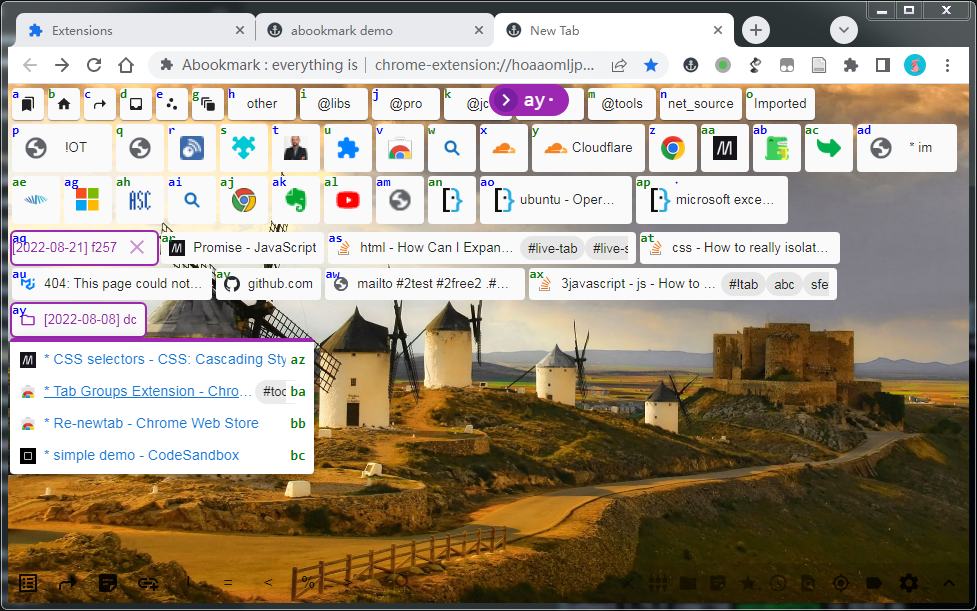
The vi mode is disabled by default. Once it is activated, the following commands will take effect.
The "Mode keys" only work in nav page. The manager page is always in "normal mode", which means if you press "D" then the selected nodes will be removed.
Please do NOT turn on the vi mode if you are not familiar with VI.
keyboard manual: ?
Mode keys (nav page, preview)
--------------------------------------------
Escape: normal mode.
f: click mode (link hints). ff = F
F: focus mode.
Enter: click. (Ctrl, Alt, Shift)
Space: select. (Shift+Space = shift select)
. : single-select.
': select mode (single-select). '' = "
": select mode (multi-select).
Normal mode commands. (preview)
------------------------------------------
`: clear selection, or close spread by layer.
E: edit
D: remove
S: star
T: todo
W: fold
M: move-into :m merge
O: open
R: restore
A: archive
C: create
G: sail
V: move-beside :v move-into
Enter: submit or click
Space: submit or select
Command mode.
--------------------------------------
:: + ~ ! = < % > -