Data
Data view
Context menu -> dv
With data view you can browse your data in text format and copy them to the clipboard. The "data" includes bookmarks, buffer nodes, tab nodes.
You can copy the information of currently selected tabs into the clipboard too. We have a shortcut for this. And it can also be found in the context menu of the extension icon.
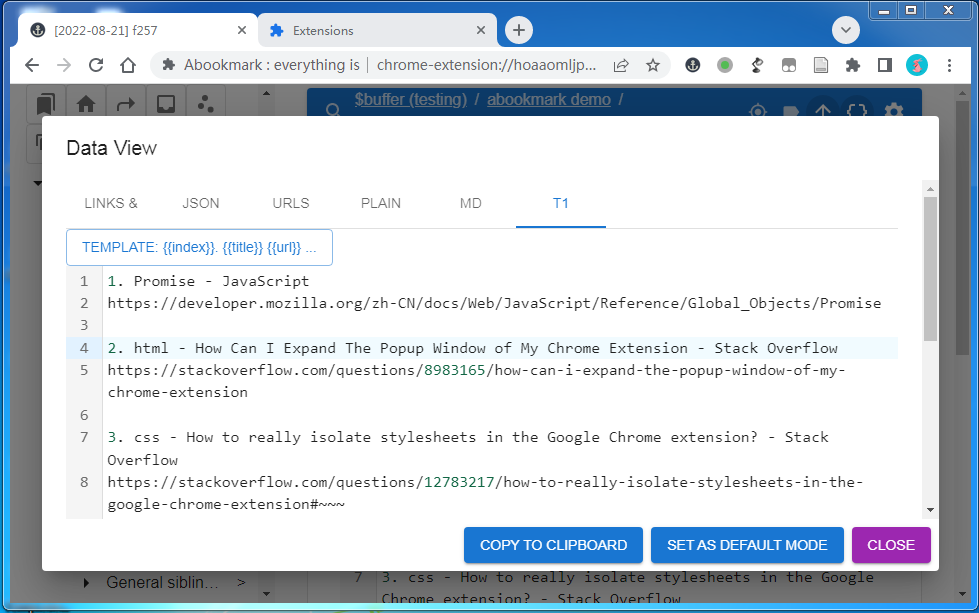
There are several common formats out of box. Custom template is also supported.
The template is a subset of angular template. It supports characters and expressions. An expression is a variable wrapped with double brackets.
variables
title, url, tags, notes, index
date, origin, host
Wrap a field with double brackets.
eg:
# {{index}}
the title: {{title}}
the url: {{url}}
result:
# 1
the title: Data Viewer
the url: https://www.abookmark.org/docs/dv
# 2
the title: ....
pipes
maxLength
{{ variable | maxLength : length }}
Note: Spaces before and after the separators can NOT be omitted.
eg:
{{ title | maxLength : 8 }}
until, untilReg
{{ variable | until : some-string }}
eg:
{{ url | until : # }}
{{ title | untilReg : \\d }}
Import/Export
Abookmark is just bookmarks. You can use the native bookmark manager to import/export all the data. And it is also possible to import/export the data from abookmark directly.
When you importing from abookmark, the data will be loaded as temporary "file nodes". You can browser them as normal and pick what you want and drop them into a bookmark folder to save them permanently.
Import from session buddy
You may also transfer your data from Session Buddy. Just export your data from Session Buddy in json format, then load the json file from abookmark main menu. You can browse the loaded file nodes then select what you need and drag them into a real bookmark folder.
Snapshot
A snapshot is a copy of all the bookmarks, but you can also copy nodes you selected. It is another version of export. But they are stored in the browser natively and it keeps 12 snapshots.
You can load and view the snapshots as file nodes. Then You can copy some nodes by dragging and dropping them into a normal folder.